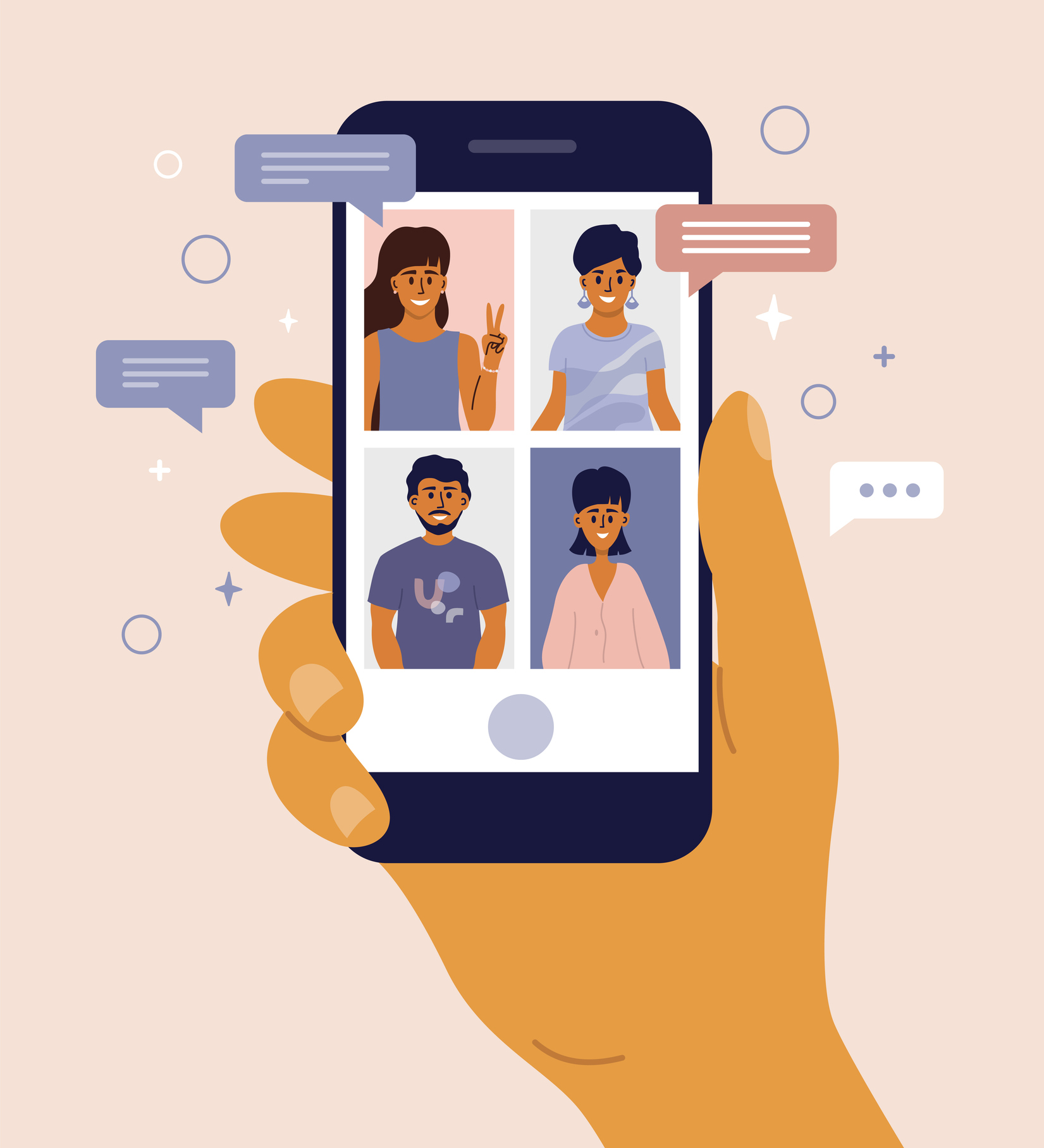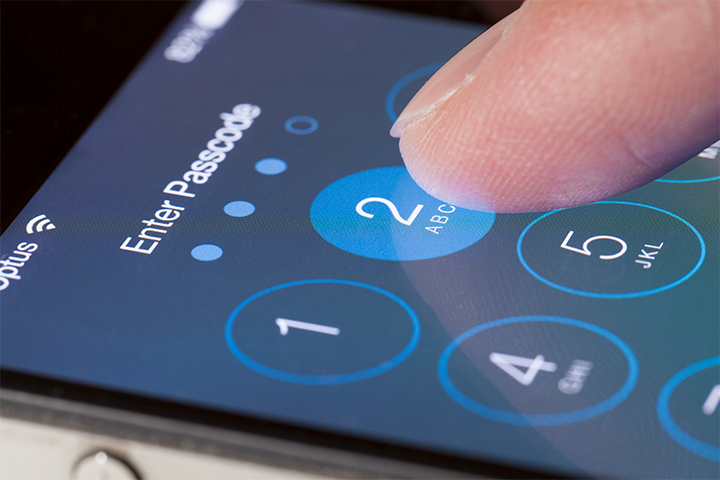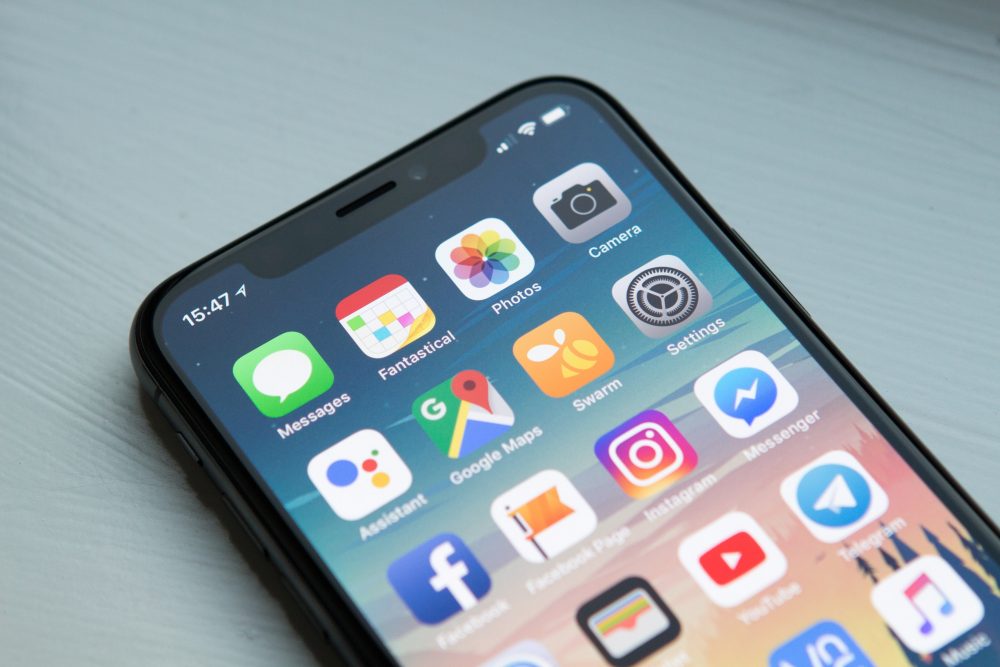FaceTime® is a video calling feature developed by Apple®, first introduced to the public in 2011. Since its inception, FaceTime has helped connect people from all over the world – from catching up with family thousands of miles away, to work calls or even just showing off that new outfit to your best friend. Just when we thought FaceTime couldn’t get any better, Apple upped the anty with its roll-out of “group” FaceTime chats! In its ioS 12.1 update in 2018, Apple made it possible to video chat with groups of up to 32 people, instead of just one-on-one, as it had been for the past 7 years.
Over the years, FaceTime has become one of the most beloved Apple features, especially as the COVID-19 pandemic has forced many to rely on video chats as their only way to see friends and family safely. During times like these, it can be extremely frustrating when you find out that your group FaceTime feature does not want to work properly. That’s why our team put together the top tips for troubleshooting the group FaceTime feature. Try the steps listed below to get your Facetime groups working again!
Make Sure Your Apple Device is Updated
Many times, when we are trying to take advantage of a new iOS feature but can’t seem to find it, it’s because our device hasn’t been updated to include it yet! The FaceTime group video chat feature came out with the iOS 12.1 update. This means that if you and your friends or family are looking to create a group chat, you’ll need to make sure your device is operating iOS 12.1 or a newer operating system provided by Apple.
How to see if your iPhone or iPad’s operating system is updated:
- Open the “Settings” menu on your device.
- Next, select “General” and then “About.”
- At the top of the screen, you should see “Software Version.”
- This will let you know what iOS software your device is currently running on.
- To update your software, simply return back to the “General” menu.
- Select “Software Update,” then follow the installation prompts.
You should make sure that those you are trying to connect with have also updated their iOS software. If anyone in the group has a device that’s not updated, the group chat feature will not work.
Refresh Your FaceTime Application
When experiencing technical difficulties with any device – it never hurts to give it a good ol’ restart or refresh. What’s that common phrase again? “Try unplugging it and plugging it back in.” We recommend refreshing your FaceTime application first to see if this flushes out any glitches or bugs your device may be running into.
How to refresh your FaceTime application:
- Open your “Settings” menu on your Apple device.
- Scroll down until you see “FaceTime.”
- You’ll see a toggle button to turn your FaceTime capabilities on & off.
- Switch this toggle to “Off” and power down your iPhone.
- Wait a few moments, then switch your device back on.
- Return to the FaceTime menu.
- Switch the toggle back to the “On” position.
By taking this easy step, you’re clearing out any possible temporary bugs your FaceTime application may be experiencing that could be affecting the application’s ability to run properly. If you’re lucky, FaceTime will start working again once it’s been properly reset. If not, move on to our next tip.
Check Your FaceTime Account
The problem you are encountering with FaceTime may be due to an issue with your Apple ID® account. Similar to iMessage and other Mac features, FaceTime is connected to your Apple ID. First, make sure that no other devices using the same Apple ID are trying to join the call. All participants in a video group chat must have their own individual Apple ID and be signed in.
If this is not the issue, try signing out & then back into your FaceTime account. Similar to restarting your FaceTime application or your iPhone/iPad or Macbook – re-signing into your account may work out any simple bugs.
How to sign in & out of FaceTime (on iPhone or iPad):
- Open your “Settings” menu.
- Select “FaceTime.”
- Find your Apple Username, then hit “Sign Out.”
- Follow the on-screen prompts to sign back into FaceTime.
How to sign in & out of FaceTime (On MacBook):
- First, open the FaceTime application.
- Then, select “Preferences” and “Sign Out.”
- Sign back in by following the on-screen prompts.
It Could Be Your Internet Connection
Running a group chat, especially a large one, can be quite heavy on your internet’s bandwidth. This could have consequences on your ability to use FaceTime group chat or connection issues. If you are noticing a gray triangle with an “!” in the center, this is the most likely culprit for your FaceTime issues.
Unfortunately, there’s no quick fix for this problem. If you are hosting or joining FaceTime groups often (which is very possible, with many jobs going remote due to the pandemic), you may need to speak with your provider about upgrading your internet capabilities.
If you aren’t relying heavily on the FaceTime group chat feature and just need a quick fix, we recommend making your FaceTime call from an area at your location with the strongest single. It may seem like a basic answer, but you’d be surprised how much of a difference moving over a couple of feet can make in your FaceTime’s connection.
It’s Not Me, It’s You
If you’ve tried all the troubleshooting tips above and are still having trouble with group FaceTiming, it may not be you.
When trying to connect with multiple people online, it’s pretty easy for things to go wrong on their end and not yours. This can be really frustrating, as you may be spending a lot of time trying to figure out the issue on your end, but it’s actually another device that is causing the issue. For a group FaceTime to work, those you are chatting with must also make sure their connection is strong & their Apple device’s software is updated.
To save yourself from having to walk your friends, family, and coworkers through this process step-by-step, we recommend sending this troubleshooting page to them so they can make sure their device and connection are also on the up-and-up to avoid any further issues with your FaceTime call.
There you have it! Our top troubleshooting tips for dealing with a FaceTime group chat that isn’t working.
We know that having access to video chatting applications, like as FaceTime, is more important than ever now, given the unprecedented importance of staying connected while social distancing. We hope that this article was able to help you with any FaceTime issues so that you can stay connected with those most important to you.