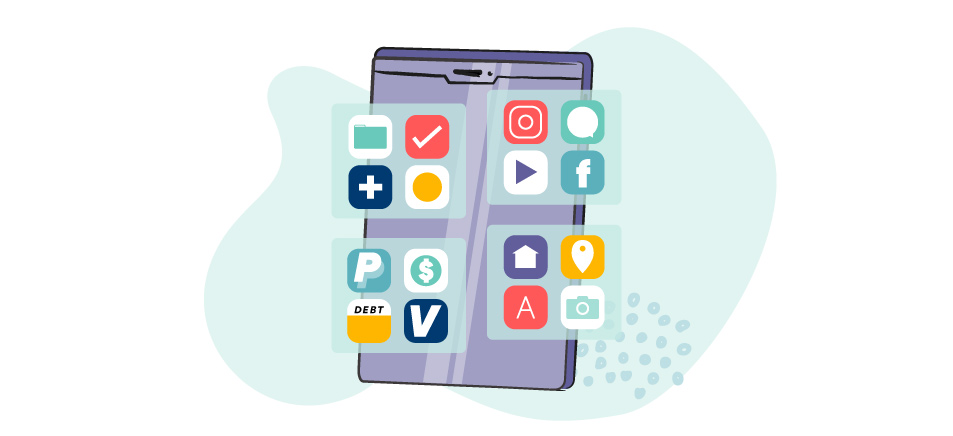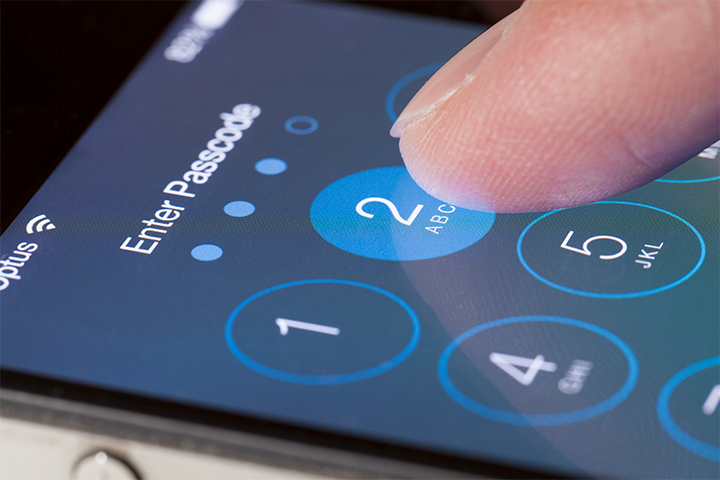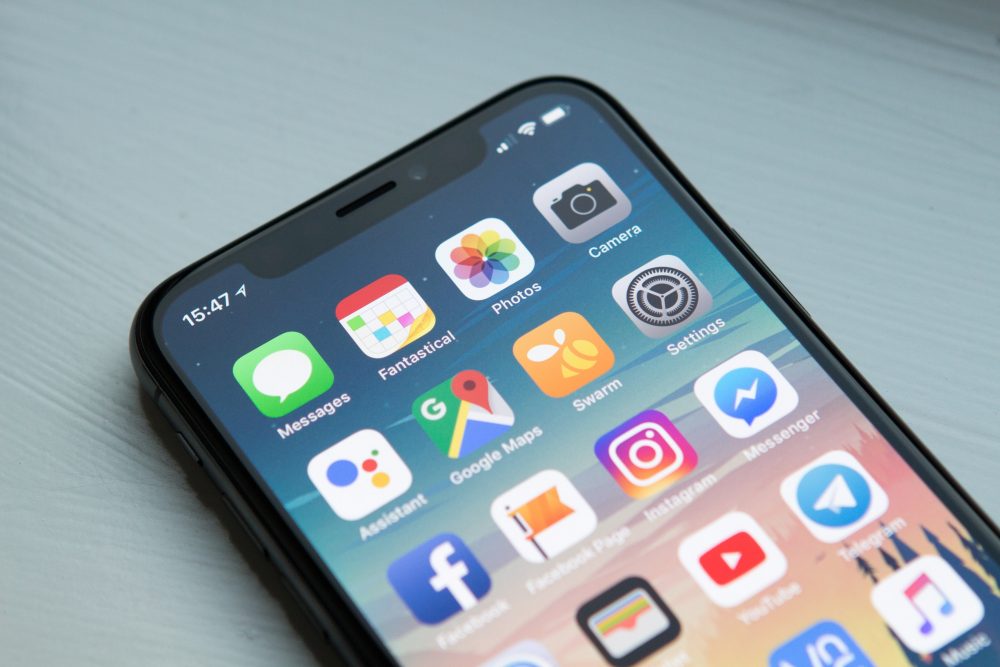Back up your phone data.
While you want to speed up your phone and get rid of clutter, you DON’T want to lose precious memories in the process. Use the iCloud® or Google Photos™ platform to back up photos, videos, and other items you want to keep safe on the cloud before you start cleaning things out. Check out our other blog here for step-by-step instructions.
Offload unused items.
Smartphone slowdown is real. And if you’ve accumulated a lot of digital clutter on your device, there’s an easy way to fix it. Delete it! Take a minute to go through your phone and get rid of all your applications that do the same thing, or ones you thought looked cool and never wound up using.
Uninstalling useless apps will free up space, and might even speed your phone up. Check your messages for old videos and photos wasting space in your storage, too, and remove those; especially in your outgoing messages. Photos you’ve sent to friends and family are usually already stored somewhere else on your phone, so get rid of any duplicates that take up much-needed memory.
To delete an application on Android™ devices: Tap and hold the app you’d like to delete, then drag it to the ‘Uninstall’ prompt at the top of the screen and drop it.
To delete an app on iPhone® devices: Tap and hold the app you’d like to delete until a screen pops up. Tap ‘Remove App,’ then tap ‘Delete App.’ On older versions of iOS, you’ll need to tap and hold the screen until the apps start to wiggle, then hit ‘X’ at the corner of the app you’d like to delete.
Organize your applications.
If it always takes forever to find the application that you’re looking for, it’s time to organize your applications. Once you’ve cleared out all the unused apps, it should be a lot less intimidating to figure out how to organize your phone screen.
Consider keeping your most-frequently-used applications on one screen (like your camera, messaging, and calls) while sorting the rest of your apps into folders grouped by usage. This way, games can all go in one tidy folder, or photo editing applications can be clustered together.
But be smart about it, and don’t bury your most frequently used app 4 pages deep in a full folder. You don’t want to give up and start cluttering the screen again. Pick a system that works well for you. And feel free to think out of the box, too! These app organization ideas from Mashable are sure to get your creative juices flowing.
Clear your caches.
It’s time to freshen up your internet connection. After all, if you never clear your caches or data, you’re wasting storage space; no matter what phone you use.
To clear cache on Android™ devices: First, open your browser. If you use the Android browser, navigate to Menu > Settings > Privacy & Security. (Alternatively, you may need to navigate to Menu > More > Settings.)
If you use the Chrome™ browser, tap Clear Browsing Data. Leave the default selections checked- these will clear your browsing history, cache and cookies. Tap Clear.
To clear cache on iPhone® devices: Go to Settings > Safari from the home screen. Towards the bottom of the Safari setting screen, you’ll find an option marked Clear History & Website Data. Tap it, then tap Clear History & Data to confirm.
Clean your screen.
To keep germs from spreading, you should clean your phone screen nearly as often as you wash your hands– and in a lot of the same situations. If you use your phone in a public restroom, while standing on a bus, or after doing a few push-ups on the sidewalk, it’s a good idea to thoroughly clean your screen (and your hands) before using it again.
To truly deep-clean a screen, first you’ll need to take off your phone case.
Next, thoroughly wipe down your phone and case with a gentle disposable wipe, like Clorox® disinfecting wipes.
You can also use a small amount of 70% isopropyl on a towelette to safely clean off your tech; just be sure to use it sparingly.
Wipe down both sides of your phone, and take special care while cleaning the screen.
Clean your case inside and out, and dry it completely with a microfiber cloth before putting it back on your phone.
That’s it! It’s that easy. With any luck, the rest of your resolutions will be, too. While we can’t help organize your sock drawer, we hope these tips help you give your phone a fresh start for 2021.
And if you’re looking for even more ways to optimize your phone usage this year, check out our blog on screen health tips and simple ways to boost battery life.